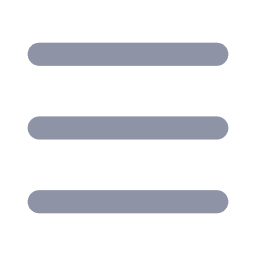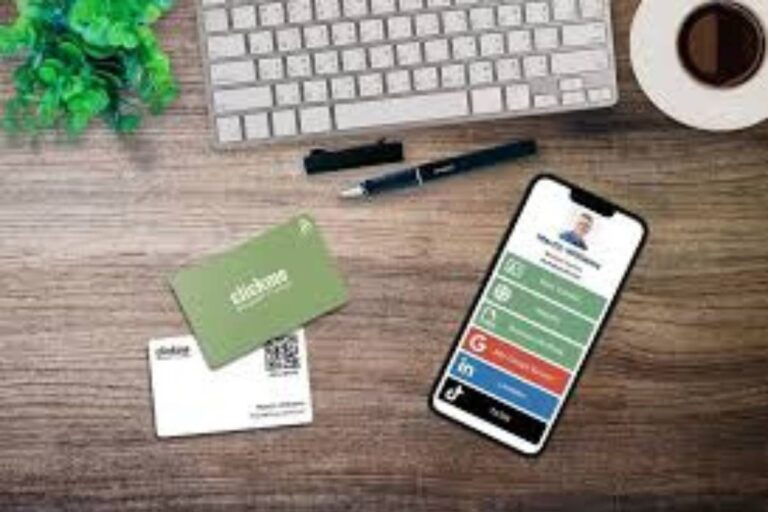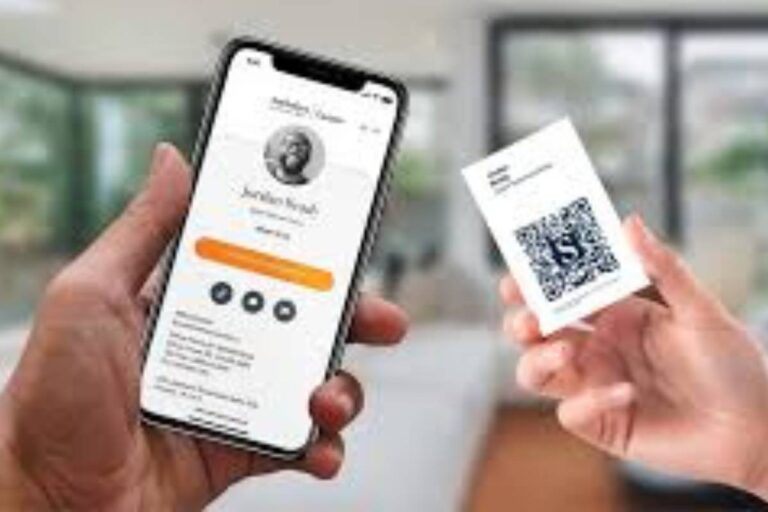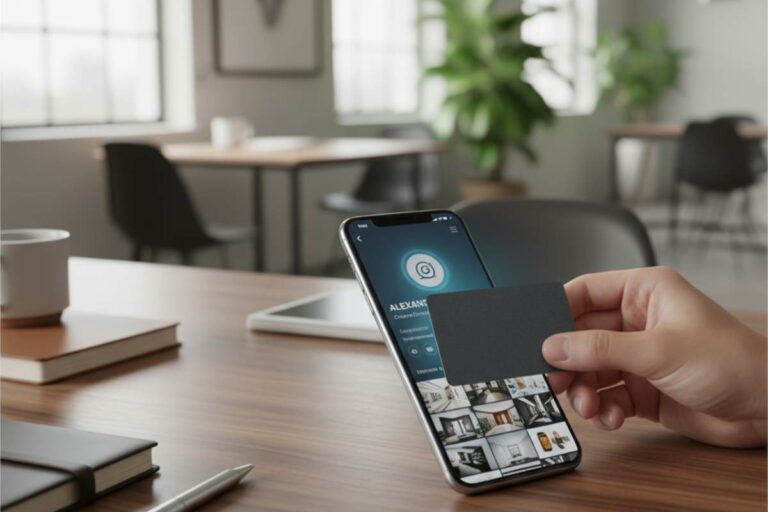Want to greatly improve your gaming performance without spending a penny? Well… it is possible to do this by changing a few important settings that most players don’t pay attention to.
When you’re fighting enemies or exploring huge virtual worlds, every frame counts. And here’s the thing: your PC is probably not working at its full potential right now. There are certain tweaks you can make to Windows power settings and graphics card settings that can easily double your frame rates.
Improvements to the Windows System
Setting Up Your Power Plan
Windows power management is the most important part of any good gaming setup. Most computers come with “Balanced” mode set as the default, which isn’t great for gaming.
Go to the Control Panel and change the setting to “High Performance.” This small change stops your CPU and GPU from slowing down when things get busy. To get an even bigger boost, open PowerShell as an administrator and type “powercfg -duplicatescheme e9a42b02-d5df-448d-aa00-03f14749eb61.” This will turn on the hidden “Ultimate Performance” plan.
Game Mode and Processes in the Background
Windows 10 and 11 have a built-in Game Mode that gives gaming processes priority. You can do this by looking for “Game Mode” in the Start menu. This feature isn’t just a marketing gimmick; it really does cut down on background activity and give your games more resources.
Also, don’t forget about programs that start up automatically. Open Task Manager by pressing Ctrl+Shift+Esc. Then, turn off apps that don’t need to start with Windows:
- Spotify
- Discord
- Steam (wait until you actually need it)
Scheduling of GPUs with Hardware Acceleration
This new feature in Windows can give modern systems a small boost in FPS. Navigate to:
- Settings > System > Display > Graphics Settings
Turn on “Hardware-accelerated GPU scheduling.” It basically lets your GPU handle its own memory better, which frees up CPU resources.
Settings for the Graphics Driver
Improving the NVIDIA Control Panel
The Control Panel gives NVIDIA users access to powerful optimization tools. These settings can help or hurt how well you play games.
To stop your GPU from downclocking while you play, set your “Power Management Mode” to “Prefer Maximum Performance” first. Turn off V-Sync for all games (you can turn it back on for specific games if you need to) and enable “Low Latency Mode” to reduce input delay.
The “Image Sharpening” feature can make things look clearer without slowing down the computer too much, especially at lower resolutions. Just be careful not to go too far.
Settings for Refresh Rate
This is a very common mistake: a lot of gamers never turn on their monitor’s full refresh rate. Check to see if your 144Hz or 165Hz monitor is really running at that speed if you bought one. Check your NVIDIA or AMD control panel and:
- Set the refresh rate to its maximum value
- Verify the setting is actually applied
Your games might be running at 200 frames per second or more, but if your monitor is stuck at 60Hz, you’re only seeing 60 frames per second.
Settings for Graphics in the Game
The Most Important Thing for FPS is Shadow Quality
Shadows look great, but they also hurt performance. Most players won’t notice much of a difference between “Ultra” and “High” shadows, yet it can cost you 15–20 FPS.
In most games, set the quality of the drop shadow to:
- “Medium” for best balance
- “Low” for maximum performance
You won’t believe how little this changes the way things look, especially when you’re playing fast.
Changes to Anti-Aliasing
Anti-aliasing makes jagged edges look smoother, but newer methods like MSAA can be very hard on your computer. If you’re playing at 1080p or higher:
- Try disabling AA entirely
- Switch to less demanding options like FXAA
Because of the high pixel density, anti-aliasing is almost not needed at 4K resolution. Instead of using those GPU cycles, save them for higher frame rates.
Effects After Processing
Effects like motion blur, depth of field, and bloom may look like they belong in a movie, but they kill frame rates and don’t really help gameplay. Most competitive players turn these off right away because they can hide important visual information during combat.
Chromatic aberration is another effect that many players find more distracting than immersive. It makes the camera lens look distorted, which doesn’t make sense for how people see.
Changes to Texture and Resolution
If you’re having a lot of trouble with performance, lowering your resolution from 1920×1080 to 1600×900 can give you a huge boost in FPS. You might not see a big difference in the picture, especially on smaller screens.
The quality of the textures has more of an effect on VRAM usage than on the raw processing power of the GPU:
- 6GB+ VRAM: Keep textures on High
- 4GB or less: Drop to Medium to prevent stuttering
Advanced Tweaks for the System
Separating Memory and the Core
Some computers may have trouble with gaming because of Windows 11’s “Memory Integrity” feature. You can turn it off by going to:
- Windows Security > Device Security > Core Isolation
Keep in mind that this lowers some security protections.
If you don’t need Windows Subsystem for Linux or other virtualization features, you can also free up resources by turning off the “Virtual Machine Platform.”
Custom Launch Settings
Launch parameters can help optimize certain games in a specific way. Steam users can add options by right-clicking games and choosing Properties:
- “-high” (high CPU priority)
- “-threads=4” (specify CPU threads)
Depending on your hardware setup, some games work better with DirectX tweaks like “-dx11” or “-vulkan.”
Checking and Upkeep
Tools for Monitoring FPS
You can’t make things better if you don’t measure them. You can see your frame rates in real time by using built-in overlays:
- Steam overlay
- NVIDIA GeForce Experience
- MSI Afterburner
This helps you figure out which settings matter the most.
Don’t just look at the highest FPS numbers; look for consistent frame times. A steady 75 FPS often feels better than going up and down between 90 and 120 FPS.
Updates for Drivers Regularly
Graphics drivers have optimizations that are specific to each game, which can make a big difference in performance. Both NVIDIA and AMD put out “Game Ready” drivers for big games.
But don’t install every driver update right away. Newer drivers can sometimes make older games less stable. It’s usually better to wait for user feedback before making changes if something is working well.
These twelve settings are the most important ones for optimizing games. Change the Windows and drivers first, since those changes will affect all games. Then, based on your preferences and the capabilities of your hardware, fine-tune each game.
Keep in mind that the goal isn’t always to get the best graphics possible. It’s to find the right balance between performance and quality for your own gaming style. Try out these settings on your own system to see what works best for you.